Creating Obsidian blog with Hugo
Following a video from NetworkChuck, then freestyling it to GitHub Pages.
“We only know what we make.”
Battle Plan 👀
- Use Obsidian.md for note-taking
- Turn it into HTML code using Hugo (a tool to convert .md files into a website)
- Ship the code off to your GitHub profile repo
- Be a rebel & deploy for free via Pages (instead of Hostinger)
Note
My setup is on Windows PC, but if you need a guide for Linux/Mac, Chuck got those differences covered in his documentation. For the sake of sanity, I’m keeping my email/username/paths within the commands, i.e. don’t forget to change them.
Initial Installation
- Install everything: Obsidian, Terminal/PowerShell, VS Code, Golang, Python 3, Git and Hugo (add the .exe into your program location, e.g. Program Files, and also into PATH)
- Create a
Hugo Postsfolder within your Obsidian Workspace for your blog articles - Within this folder, start a new note (that will be your first blog post)
- Double-check correct installations via the
versionflagged commands:go version,git --version,hugo version,python --versionetc. - Navigate to your desired directory for storing blog files on your machine, e.g.:
cd C:\Users\ilona\Documents\ - Create a new folder for Hugo blog and set up git:
hugo new site ILXNAH.github.io>cd .\ILXNAH.github.io>git init>git config --global user.name "ILXNAH">git config --global user.email "ILXNAH@tutanota.com" - Navigate to Hugo Themes and pick a theme to install for your blog.
- Select installation option for a specific theme, e.g. look here for Terminal theme. I used local installation to avoid any fuss when transferring between repos.
git clone https://github.com/panr/hugo-theme-terminal.git themes/terminal - Edit the config file called so that it matches the installed theme; Terminal theme has a config file on its page which you can copy (leave out modules) and paste into
hugo.toml. - Run Hugo server preview with
hugo serve: take a look at //localhost:1313/ > Ctrl+C to cancel website preview
Syncing Obsidian to Hugo
- posts folder will be syncing from
Obsidian Vault/Hugo Postsinto/ILXNAH.github.io/content/posts cd content>mkdir posts(this folder will be synced with Obsidian source folder) with this command:robocopy "C:\Users\ilona\Documents\obsidian\Hugo Posts" "C:\Users\ilona\Documents\ILXNAH.github.io\content\posts" /mir
hugo serveto preview blog with imported posts > Ctrl+C to exit the preview
Using Front Matter in Obsidian
- set up metadata via Obsidian properties:
- run robocopy again with added post properties in your source files
hugo serveto verify the metadata is showing > exit preview
Fixing image attachments using a Python script
- in your blog dir,
cd static>mkdir images>cd ..>code images.py - insert code, make sure to edit all three paths, and save:
import os
import re
import shutil
# Paths (using raw strings to handle Windows backslashes correctly)
posts_dir = r"C:\Users\ilona\Documents\ILXNAH.github.io\content\posts"
attachments_dir = r"C:\Users\ilona\Documents\obsidian\Attachments"
static_images_dir = r"C:\Users\ilona\Documents\ILXNAH.github.io\static\images"
# Step 1: Process each markdown file in the posts directory
for filename in os.listdir(posts_dir):
if filename.endswith(".md"):
filepath = os.path.join(posts_dir, filename)
with open(filepath, "r", encoding="utf-8") as file:
content = file.read()
# Step 2: Find all image links in the format 
images = re.findall(r'\[\[([^]]*\.(?:png|jpg|jpeg))\]\]', content)
# Step 3: Replace image links and ensure URLs are correctly formatted
for image in images:
# Prepare the Markdown-compatible link with %20 replacing spaces
markdown_image = f"})"
content = content.replace(f"[[{image}]]", markdown_image)
# Step 4: Copy the image to the Hugo static/images directory if it exists
image_source = os.path.join(attachments_dir, image)
if os.path.exists(image_source):
shutil.copy(image_source, static_images_dir)
# Step 5: Write the updated content back to the markdown file
with open(filepath, "w", encoding="utf-8") as file:
file.write(content)
print("Markdown files processed and images copied successfully.")- added image for testing purposes of the part of the script we just did:
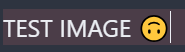
Pushing code into GitHub
- create GitHub repo with name
ILXNAH.github.ioand set visibility to public - you will need an SSH key, which you can generate with
ssh-keygen -t rsa -b 4096 -C "ILXNAH@tutanota.com"if you don’t have one yet - this keypair (public and private key) will be created in dir
~/.ssh - within that dir, to add pubkey to GitHub, copy its content displayed via
cat .\id_rsa.pub - GitHub > Settings > SSH > New key > paste in there
- test that it’s working on your PC with cmd
ssh -T git@github.com - in your blog dir,
git remote add origin git@github.com:ILXNAH/ILXNAH.github.io.gitto define the remote repo (the one you created on GitHub) aka add it to your local setup >git branch -M main - type
hugoto make sure website has been built git add .to add all changesgit commit -m "First commit"to commit those changes (locally)git push -u origin mainto push from local to remote repo (specified is: first, name of your remote repoorigin, then branch namemain)
Deploying to GitHub Pages
- on repo website, go to Settings > Pages > Source: GitHub Actions
- in your local repo, add folder “
.github” - within there, create a folder called “
workflows” - within there, create a “
hugo.yaml” file - copy workflow code into
hugo.yamlfrom Hugo’s official documentation git add .>git commit -m "github actions">git push
Publishing Workflow
robocopy "C:\Users\ilona\Documents\obsidian\Hugo Posts" "C:\Users\ilona\Documents\ILXNAH.github.io\content\posts" /mirpython images.pyhugo- (to view - can be skipped)
hugo serve --noHTTPCache- use this flag to avoid site refresh being stuck due to cache (if you’re editing in real-time)
- you can create alias:
hss='hugo serve --noHTTPCache'
git add .>git commit -m "change">git push
Final automation script in PowerShell
The below script automates the publishing workflow steps above (apart from preview):
# Set variables for Obsidian to Hugo copy
$sourcePath = "C:\Users\ilona\Documents\obsidian\Hugo Posts"
$destinationPath = "C:\Users\ilona\Documents\ILXNAH.github.io\content\posts"
# Set Github repo
$myrepo = "git@github.com:ILXNAH/ILXNAH.github.io.git"
# Set error handling
$ErrorActionPreference = "Stop"
Set-StrictMode -Version Latest
# Change to the script's directory
$ScriptDir = Split-Path -Parent $MyInvocation.MyCommand.Definition
Set-Location $ScriptDir
# Check for required commands
$requiredCommands = @('git', 'hugo')
# Check for Python command (python or python3)
if (Get-Command 'python' -ErrorAction SilentlyContinue) {
$pythonCommand = 'python'
} elseif (Get-Command 'python3' -ErrorAction SilentlyContinue) {
$pythonCommand = 'python3'
} else {
Write-Error "Python is not installed or not in PATH."
exit 1
}
foreach ($cmd in $requiredCommands) {
if (-not (Get-Command $cmd -ErrorAction SilentlyContinue)) {
Write-Error "$cmd is not installed or not in PATH."
exit 1
}
}
# Step 1: Check if Git is initialized, and initialize if necessary
if (-not (Test-Path ".git")) {
Write-Host "Initializing Git repository..."
git init
git remote add origin $myrepo
} else {
Write-Host "Git repository already initialized."
$remotes = git remote
if (-not ($remotes -contains 'origin')) {
Write-Host "Adding remote origin..."
git remote add origin $myrepo
}
}
# Step 2: Sync posts from Obsidian to Hugo content folder using Robocopy
Write-Host "Syncing posts from Obsidian..."
if (-not (Test-Path $sourcePath)) {
Write-Error "Source path does not exist: $sourcePath"
exit 1
}
if (-not (Test-Path $destinationPath)) {
Write-Error "Destination path does not exist: $destinationPath"
exit 1
}
# Use Robocopy to mirror the directories
$robocopyOptions = @('/MIR', '/Z', '/W:5', '/R:3')
$robocopyResult = robocopy $sourcePath $destinationPath @robocopyOptions
if ($LASTEXITCODE -ge 8) {
Write-Error "Robocopy failed with exit code $LASTEXITCODE"
exit 1
}
# Step 3: Process Markdown files with Python script to handle image links
Write-Host "Processing image links in Markdown files..."
if (-not (Test-Path "images.py")) {
Write-Error "Python script images.py not found."
exit 1
}
# Execute the Python script
try {
& $pythonCommand images.py
} catch {
Write-Error "Failed to process image links."
exit 1
}
# Step 4: Build the Hugo site
Write-Host "Building the Hugo site..."
try {
hugo
} catch {
Write-Error "Hugo build failed."
exit 1
}
# Step 5: Add changes to Git
Write-Host "Staging changes for Git..."
$hasChanges = (git status --porcelain) -ne ""
if (-not $hasChanges) {
Write-Host "No changes to stage."
} else {
git add .
}
# Step 6: Commit changes with a dynamic message
$commitMessage = "Blog Update on $(Get-Date -Format 'yyyy-MM-dd HH:mm:ss')"
$hasStagedChanges = (git diff --cached --name-only) -ne ""
if (-not $hasStagedChanges) {
Write-Host "No changes to commit."
} else {
Write-Host "Committing changes..."
git commit -m "$commitMessage"
}
# Step 7: Push all changes to the main branch
Write-Host "Pushing to GitHub Main..."
try {
git push origin main
} catch {
Write-Error "Failed to push to Main branch."
exit 1
}
Write-Host "All done! Site synced, processed, committed, built, and deployed."Read other posts